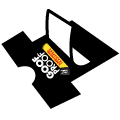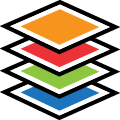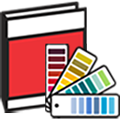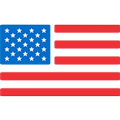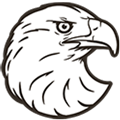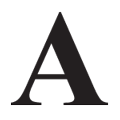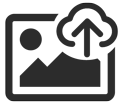UltraColor Pro Application Tips | Perfect Heat Transfer Results Every Time
Browse Video Categories
Transfer Application | Artwork & Apparel | Easy View Tutorials | Webinars | Ordering Tips | Business | Heat Presses
Hey friends, Dave here with Transfer Express, and today we’re going to be diving into some UltraColor Pro heat transfer application tips.
I want to show you how to get perfect results every time, along with some tips and tricks we’ll pepper in there along the way.
Now, UltraColor Pro is our new digital, screen printed transfer that’s great for those higher quantity orders. With digital printing, you’re not limited by any color or fine details and with a screen printed adhesive backing, you have the quality and durability of a screen printed transfer - the best of both worlds, right?! Right! So let’s get to pressing!
Before we dive in, I want to mention that some of these tips and tricks we’ll cover today are applicable for other types of transfers, or pretty much anything you’re printing with your heat press, but, I always suggest to read over the application instructions before printing any heat transfers. That’s really the first step to perfect prints.
Included in those instructions, is the press setup, which we’ll follow for the specific substrate we’re printing on. For 100% cotton or cotton/poly blends, we’ll set our heat to 340 degrees and our time to 10 seconds. For 100% polyester, we’ll go with 290 degrees and 15 seconds. Easy stuff!
You should periodically check your heat press for accurate temperature and compensate or calibrate your press to hit that target temperature spot on. We have some great, inexpensive heat press test strips that I love because they measure the exact temperature as the heat transfer feels it, with the press closed and the pressure on. 10 degrees low to what it’s actually set at? Bump it up!
Next, let’s set our pressure! For accurate pressure, we should load our t-shirt onto our heat press to compensate for the thickness of the fabric: sweatshirts and hoodies are much thicker than t-shirts. If you’re printing the same graphic on both styles of garments you’ll need to adjust your pressure accordingly. You can thread your garment onto the heat press, like putting a pillow case on a pillow, or we can just lay the garment over top. Regardless of the capabilities of your heat press and how you’re loading the shirt, ensure you have a nice, flat even surface for printing, free of any collars or seams on the print area.
Now we’ll set our pressure with the pressure adjustment knob. Hotronix presses take the guesswork out of accurate pressure with the digital pressure readout. Here, we’re aiming for a 6-8 for firm pressure. I like to err on the firmer side for application, so right here at a 7 or 8, we’re set and good to go.
If you don’t have any pressure readouts on your heat press, no worries! You can achieve firm pressure by turning your pressure up until the press is incredibly hard to close or doesn’t close, then back off the pressure slightly until you can close it and then you should be right in that firm pressure range.
So the next step now is to prepress our garment. This removes moisture and wrinkles from our garment. Moisture is the hidden enemy when heat printing. Most fabrics soak up water from the air like a sponge, and when pressed, that moisture turns to steam and evaporates up while we’re trying to press ink down, not so good. So we’ll remove the moisture before printing our graphic on the shirt. While we were adjusting our pressure, we may have steamed out a little bit, but we’ll prepress for 3-5 seconds to ensure there is no more moisture left in our fabric.
Now at this stage, I do want to mention, if you have buttons, seams or zippers you can't move off of the lower platen of your heat press, we’ll need to raise the print area. You can do that with quick change platens, or, with something like a mousepad. You’ll want to avoid heat printing pillows as they dissipate too much pressure, so something that’s firm, like a mousepad or Print Perfect Pad is a much better choice here for these transfers.
With reducing the surface area of your press, you do need to compensate the pressure accordingly. We have this super handy guide you can get here to use for reference.
So now we’re set and ready for our transfer. We’ll bring in our UltraColor Pro graphic and position it where we want it, and when you’re ready, close the heat press. When you’re cutting your transfers out, you may notice the black registration marks on the sheet. Cut those off. While they don’t have adhesive on them, they may leave a slight mark on lighter garments.
Also worth a note: We don’t have anything between our transfer and the heating element here - no cover sheets or platen covers. The carrier sheet acts as the cover sheet and doesn’t block the heat.
Now as our timer is counting down - get ready, we’ll need to peel the carrier away from the garment immediately when the press opens. A true hot peel, we don’t want the inks or the carrier to cool down- this allows for an effortless release of ink from the sheet.
With one smooth, even, quick peel without hesitation, our transfer is applied. You’ll notice the carrier feels soft, almost rubbery, when hot. That’s what we’re looking for. If the carrier sheet feels plasticky or rigid, or crinkles, stop, and reheat the transfer for 3-5 seconds and peel again immediately, within 1-2 seconds of opening the press.
UltraColor Pro does have a thin, clear adhesive outline that you may see bordering your artwork. On some colors of apparel, this may be more pronounced than on others. If you would like to reduce the appearance of this outline, you can opt to cover and repress the transfer with the included paper cover sheet for 4-5 seconds, and then remove the cover sheet immediately.
Of course, proper storage helps keep the adhesive fresh of any transfer type, and UltraColor Pro is no exception. You should keep them in the resealable packaging they came in, with the silica gel pack to ensure moisture control. As with all transfers, keep them in a climate controlled environment, away from sunlight or drastic temperature swings.
And that’s going to wrap up our application tips here for UltraColor Pro. If you have ANY transfer application issues, know that we’re here to help out. You can always submit a resolution in your account dashboard for our experts to dive into any issues you may be having and help find the solution for you. We’re here to help your business succeed and it starts with successful applications!
Be sure to subscribe to the Transfer Express YouTube channel to stay up to date on all of the helpful educational, instructional and inspirational videos we’re posting every week. Until next time, I’m Dave, happy pressing!